Installing Prolost Presets for Lightroom
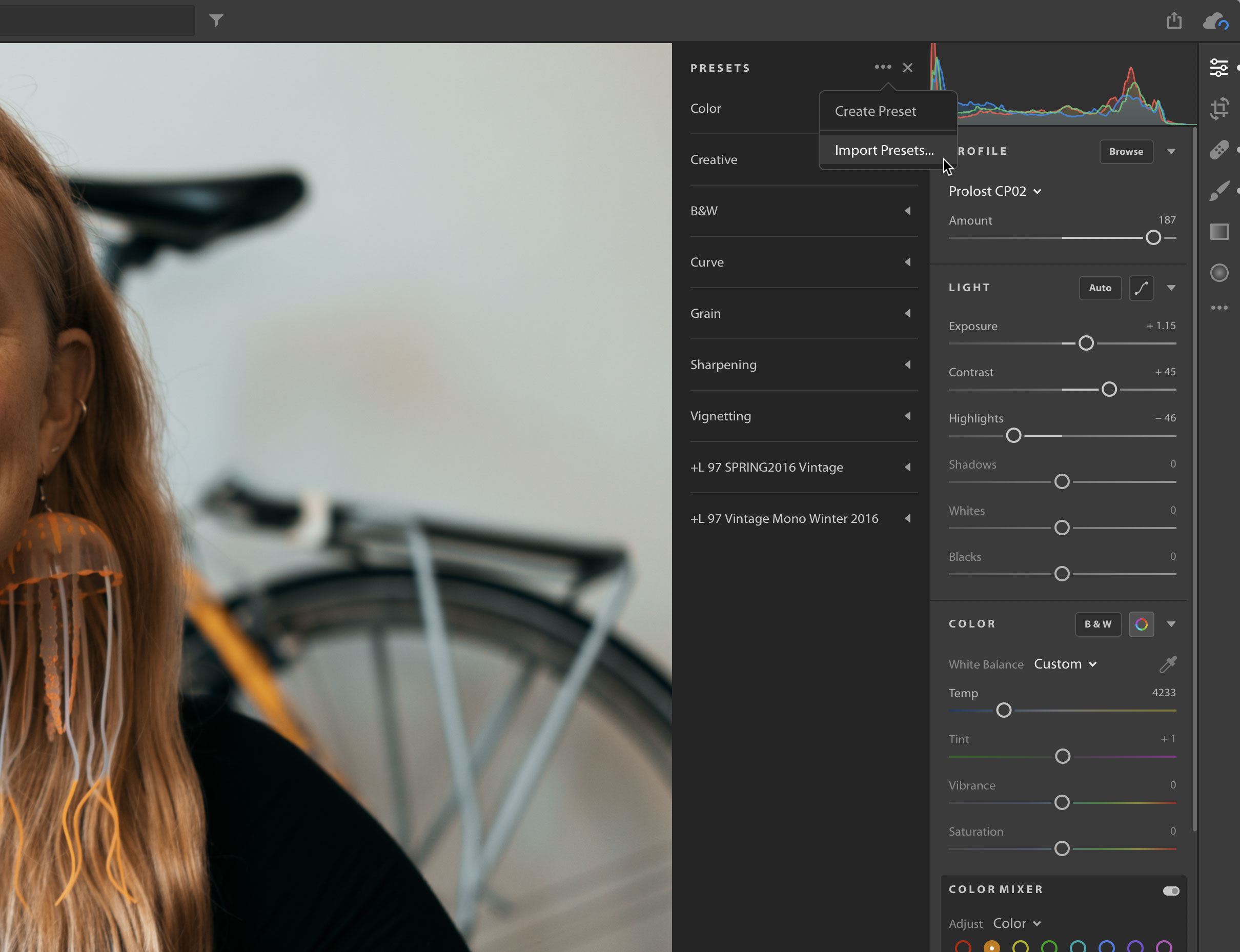
Remember, Presets are different from Profiles! Looking for how to install Profiles? Go here.
- Update Lightroom to the latest version. Looking for Lightroom Classic? Go here.
- Make sure you download the latest version of the Prolost Presets you wish to install.
- Decompress the zip file you downloaded from the Prolost Store in a convenient place, such as your Downloads folder.
- In Lightroom, press E to reveal the Edit controls.
- Click on the Presets button at the bottom right to expose the Presets list.
- At the top of the list there’s a
...button. Click on that and choose Import Presets.... - Navigate to the Prolost Presets folder that you decompressed.
- Find the file named something like ____ Import Me.zip. Select that zip file and press Import.
- The presets should appear after a moment.
Presets installed in Lightroom will sync to your Creative Cloud account and be available in all versions of Lightroom, including mobile, when logged in to that account.
More FAQs
Featured